It’s a room for writers!
The Workspace
The Slack Workspace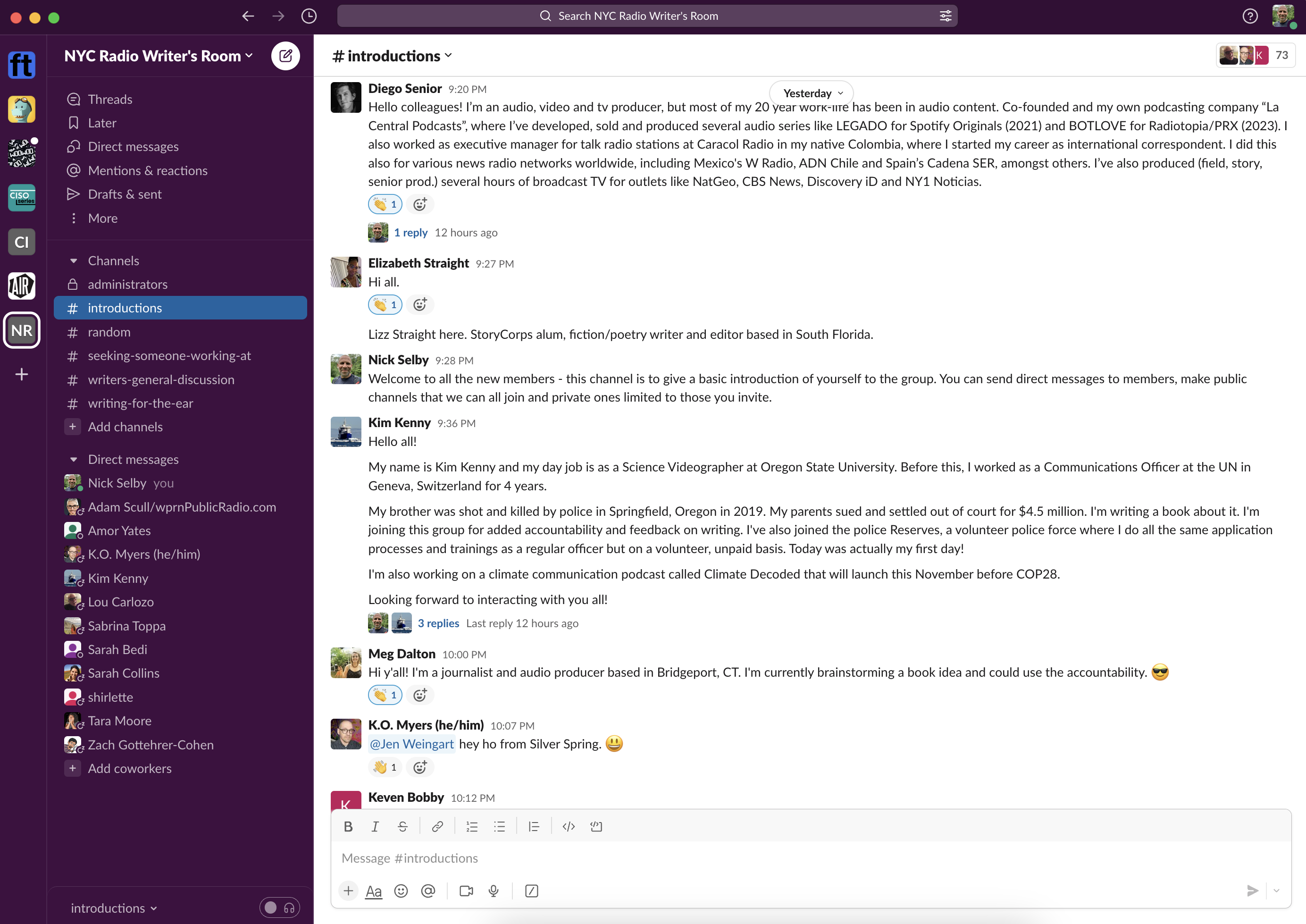
The workspace is administered by volunteers to assure that no individual can control the messaging. Currently the administrators are Nick Selby, Lou Carlozo, Jen Weingart, and Steph George. If you are interested in participating as an administrator please use the contact form here and let Nick know.
Joining the Channel
Simple - click this link which will be active until about July 20, 2023. If you have any issues, please use the contact form here and let me know you want an invite.
General Rules of the Workspace
It seems at the start there are three rules. Two of them are kinda the same.
- No Commercial Posts. This is not a place to sell to our members, it’s a place where we give to one another. We’re not saying you can’t say, “I actually consult in that, give me a buzz in a Direct Message” but we are saying, for example, that you shouldn’t create a channel to promote your commercial product.
- Be kind and considerate. Don’t be a jerk.
- Be respectful of others. Don’t be a jerk.
Slack In A Nutshell
Slack is a communications platform. A Workspace, like NYC Radio Writers Room, comprises channels, in which you create posts that people can respond to, turning them into threads. Typically channel names are prepended with a hash to denote the channel name.
You can get a lot more help on Slack from the Slack Help Pages.
The Channels in our workspace included, at the start:
- #introductions, for new members to tell others who they are, what kind of work do they do, what they’re hoping to achieve with this group, and where they’re located;
- #writers-general-discussion which is where one posts about topics that aren’t covered by other channels;
- #writing-for-the-ear in which writers share techniques and approaches to writing (for podcasts and radio) in a way that sounds great to listeners,
- #seeking-someone-working-at where you can ask for a contact at a company or podcast - for example, “Hey, I’m trying to find someone at Precipitous Media, does anyone here work there or know someone who does?”
Threads
When someone posts something to a channel, it’s polite to reply directly to that post, not to the entire channel. This creates a thread of related posts that can be referred to by everyone later. So, for example, Jenny posted her introduction:
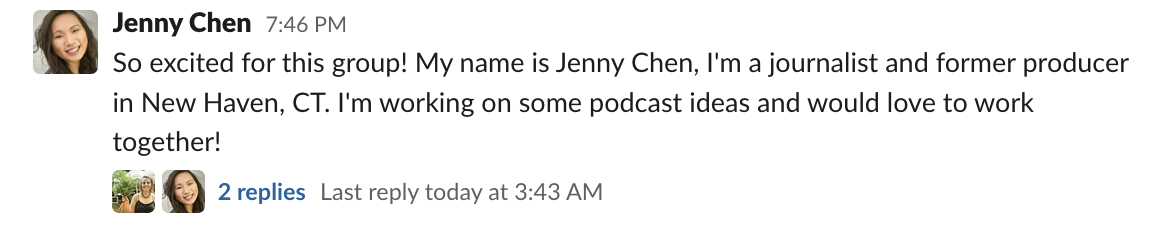
Post
and people wanted to reply. The way to do this is to move your mouse over the message to which you want to reply, and a context menu appears:
Context menu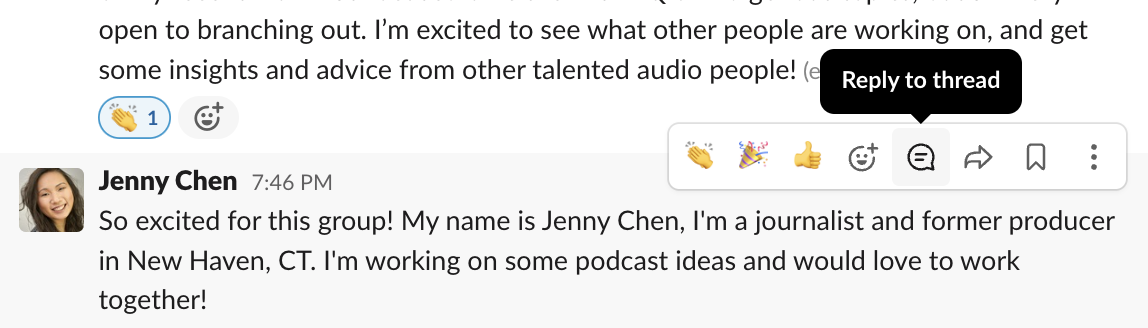
Clicking reply to thread lets you post a reply that will be tied to the original post, or to other comments in the thread subsequent to the original:
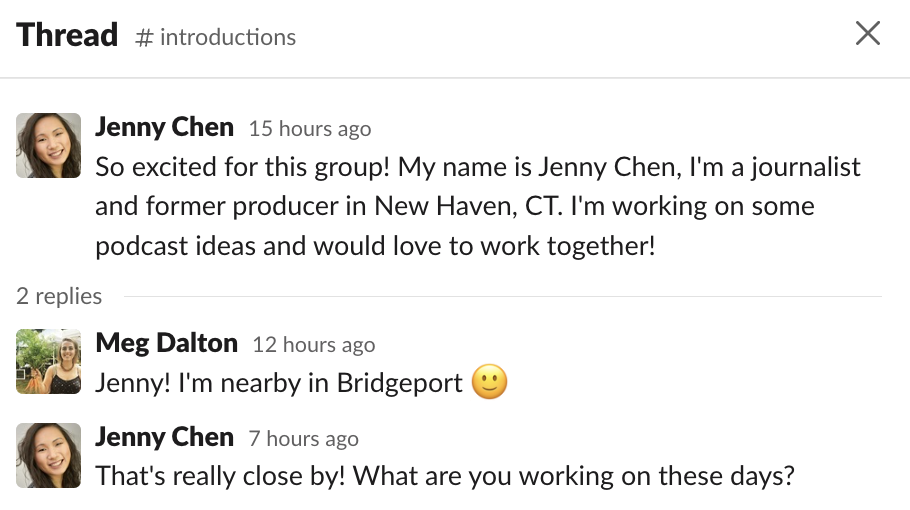
A thread
By replying in threads it keeps conversations easy to follow. And note in that original picture, Slack shows that there are replies, but keeps those replies hidden until you specifically ask to see them by clicking on the replies. That way the main channel stays uncluttered and you can follow threads if you want to.
In the screen below, you see a post from Adam, which we see has four replies, and then directly below that a post from Diane on a totally unrelated topic. That’s the beauty: a channel contains posts on generally related subjects, whereas Replies and Threads contain posts that refer specifically to a given post.
Post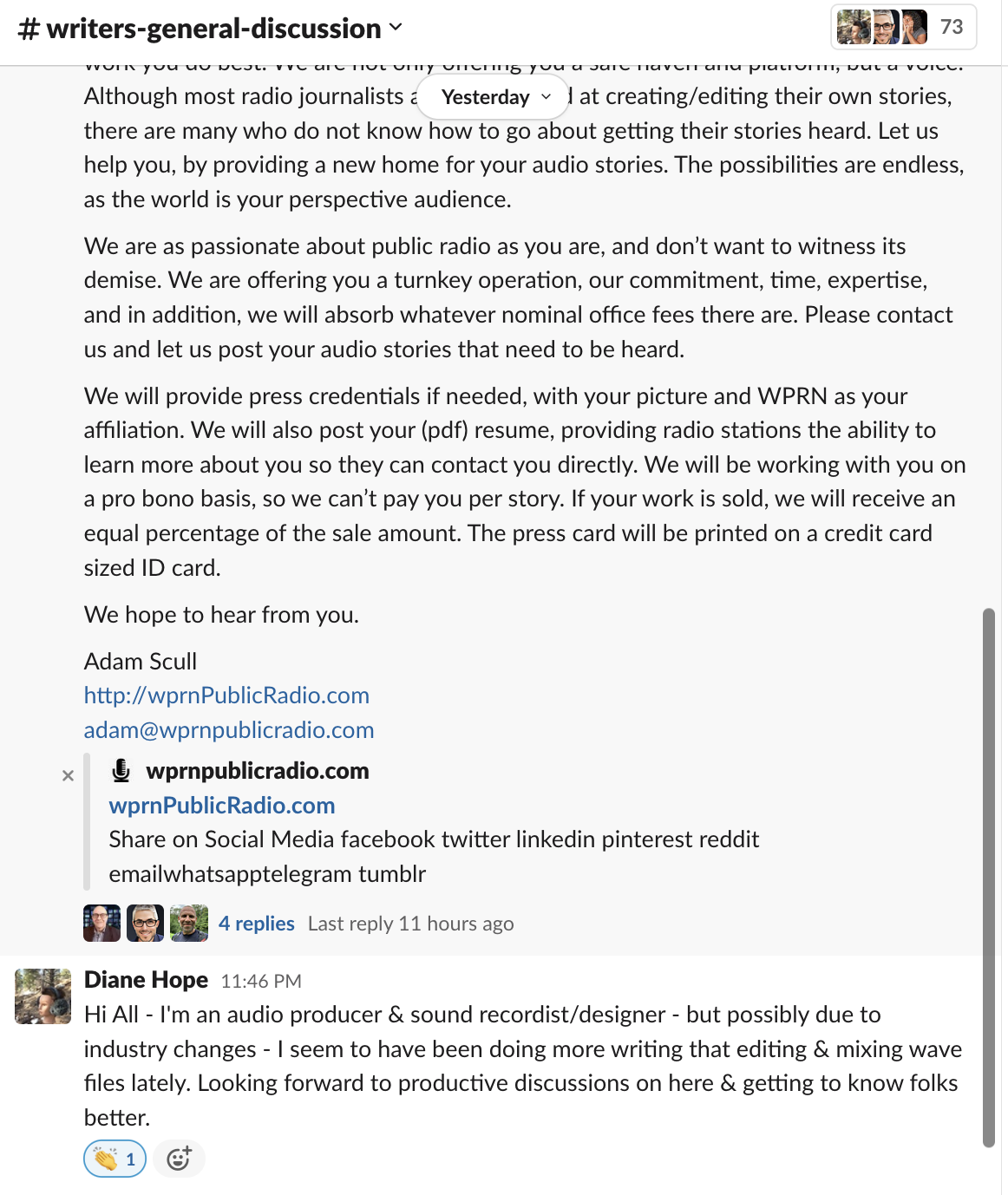
Setting default skin tone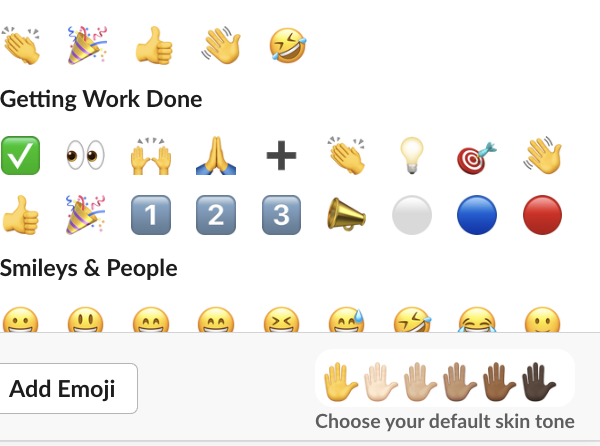
- 👀= “Taking a look” or “I saw it”
- ✅ or 👍 = “Exactly right” or “I agree”
- 👋= “Hi!”
- 👏= “Great job!” or “Yay!” (note the comment above about setting your preferred skin tone in profiles)
- 🎉 = “Woohoo!”
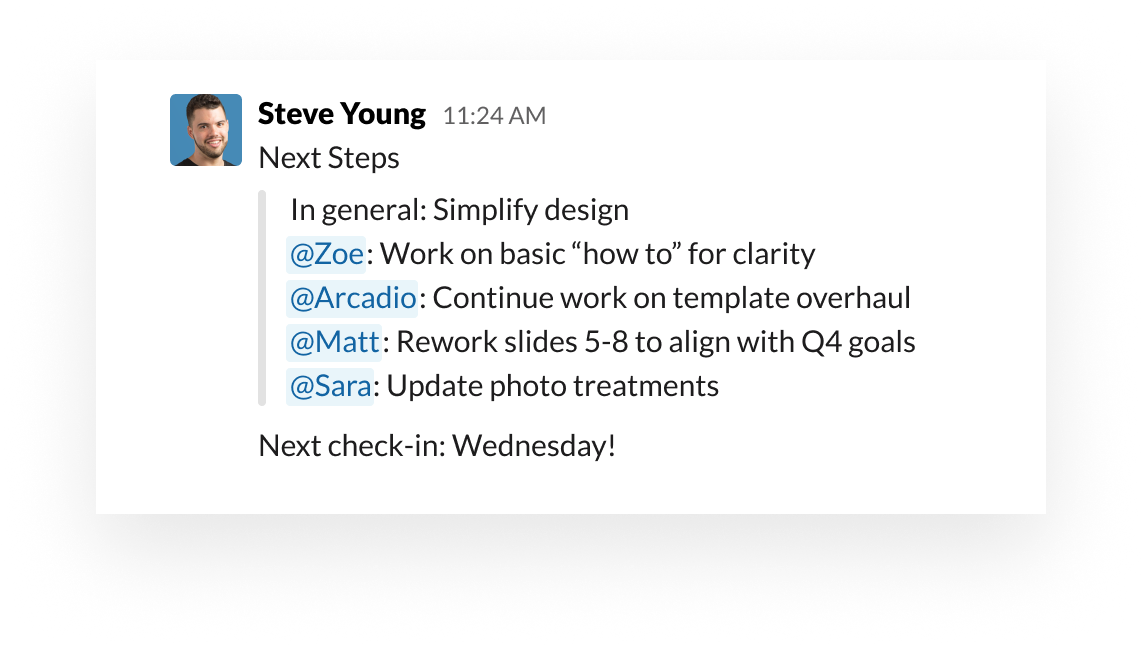
How to @ people
Messaging Other People
Very much in the same way as on Twitter, the @ convention is used in Slack. This does a couple of things: first, it highlights the name or handle of the person you’re addressing, and second, it sends that person a little ding notification so that they realize someone has mentioned them in a post or thread.
Just type the @ sign before the name of the person you are speaking to - Slack will autocomplete or show you options to insert the person’s proper Slack handle.
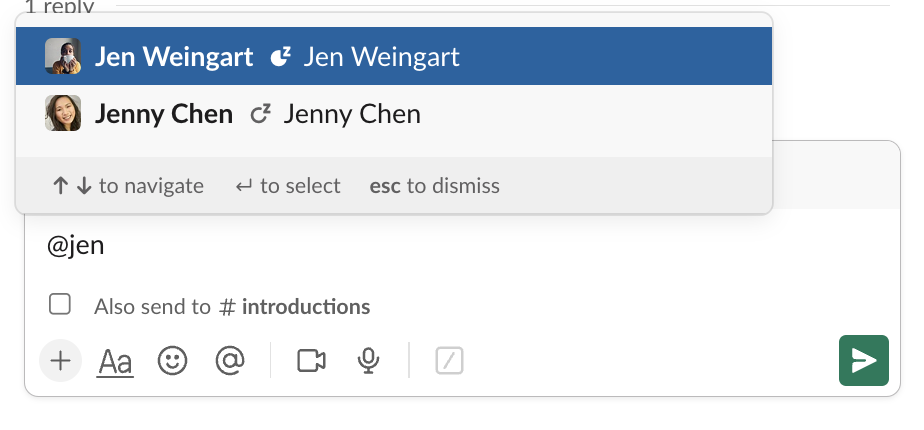
Adding an @ mention to a post - select the Jen you want!
Your Profile
Completing your profile is polite and helps people learn about you without asking too many questions. We recommend you place a photo or emoji in your profile as well as a brief description of what you do and, if appropriate, a pronounciation guide for how to say your name, and preferred pronouns. Click on your name at the very top right of the Slack window, and select Edit Profile to add or change your profile:
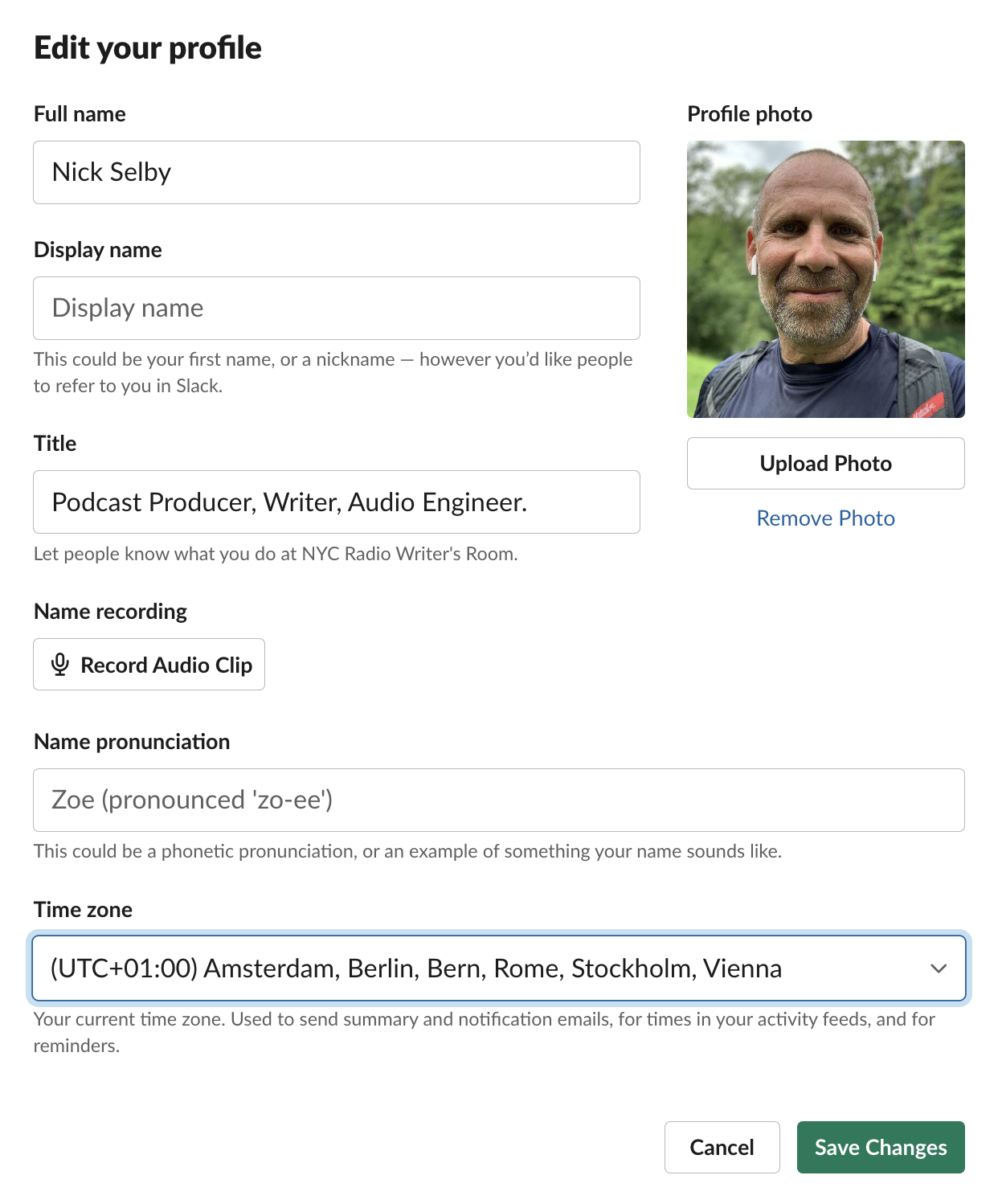
Edit Profile window
That profile would result in this showing when people click:
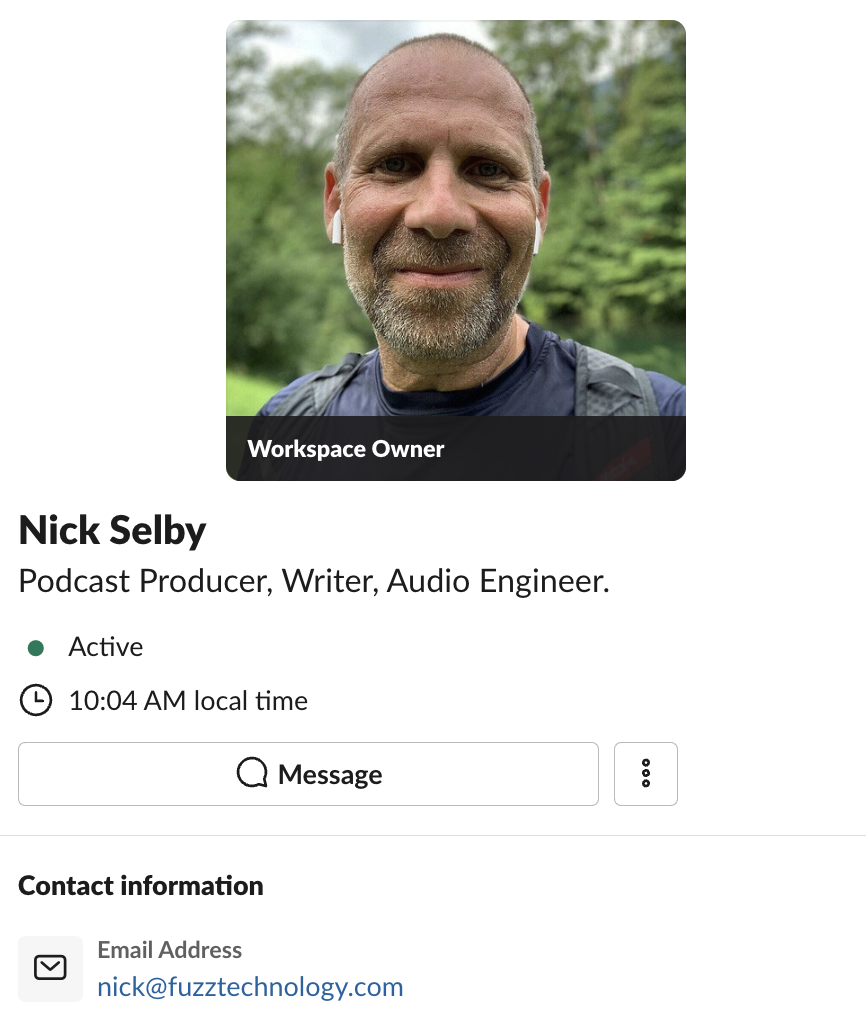
Nick Selby’s Slack profile